Filter Grid Data
Invoke the Filter Dropdown List
- In Grid Views, hover over the column header. Click the filter button (‘funnel’) within the column header that appears.

Create a Simple Filter Condition
To select records that contain a specific value in a specific column/card field, do the following:
- Invoke the filter dropdown list containing available filter values.
By default, if filtering is applied, the filter dropdown will only display the values which match the current filter criteria. If the SHIFT key is pressed while opening the filter dropdown, all values will be listed (not only those that match the current filter criteria).
- Select the required filter value in the filter dropdown list:
The filter dropdown list provides check boxes to the left of filter values. Multiple values can be selected (checked) simultaneously. Click OK to close the filter dropdown list and apply the filter.
You can sequentially filter data against multiple columns using the method described above.
Use Advanced Filter Editor Dialog
To invoke an advanced Filter Editor dialog, do one of the following:
-
Right-click any column’s header and select Filter Editor.
-
If the filter panel at the bottom of the grid control is visible, click the Edit Filter button:
Clear the Filter
To clear the filter applied to a specific column, do the following:
- Invoke the filter dropdown list and click (Select all).
To clear all filter criteria, click the Close Filter button within the Filter Panel or the Clear Filter button on the Toolbar.
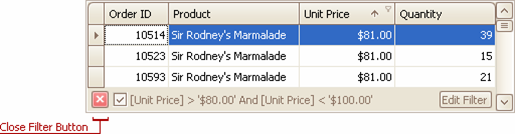
Disable/Enable the Filter
Click the Enable Filter button within the Filter Panel.

p. 67-70