Import database values form MS Excel file
The user need to do the following steps in order to import own site-specific values from MS Excel and use them in SAFRAN assessments instead of default ones:
-
Open database window by selecting Database from the main menu.
-
Expand tree in the Database window, find the corresponding table and double-click on its icon to open the table.
-
Prepare the MS Excel template workshhet for the data input. To do this - click on the Prepare Excel template button located on the table’s toolbar. In the dialog which will appear - select existing MS Excel file or indicate that new file need to be created.
-
Enter the values in the template worksheet. Specify yes in the Defaults column of workshhet. If some rows are still empty (for example the values should be specified only for few nuclides, then these rows may be deleted, while this is not required). Save the MS Excel file.
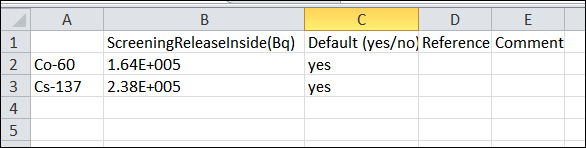
- Click button Import new user-defined values in DB located on the table’s toolbar. In the dialog which will appear select the name of the Excel file and name of worksheet you just modified. Click OK. The new rows with user-defined values will be addedd to the table and marked as “default”.