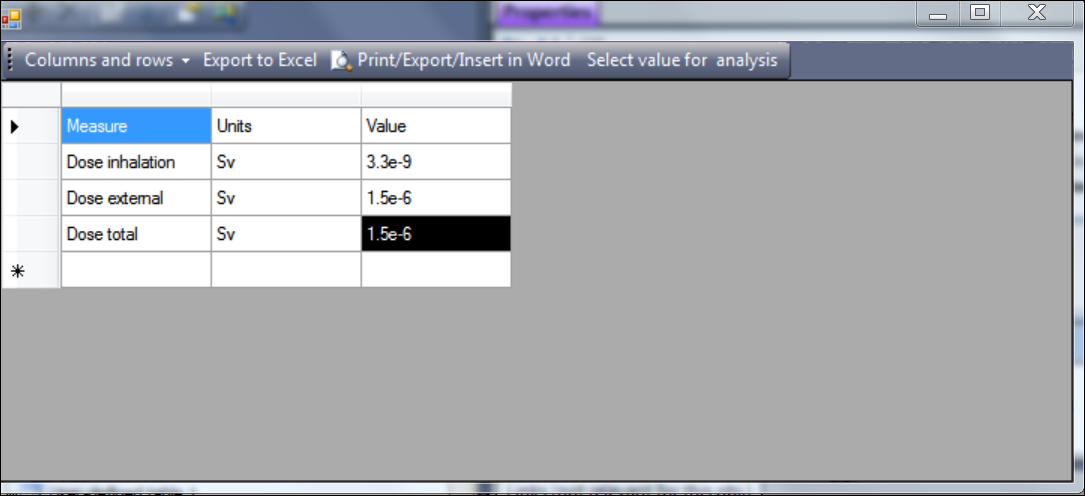User-defined table
In some safety assessments (when SAFRAN does not support calculations for the certain types of impacts) user needs to create own table where the results obtained by other tools will be placed. In this case user can create user-defined table.
-
User-defined table can contain any number of columns. Initial number of columns and rows are provided by the user when table is created; new columns and rows can be added with commands Add row above current, Add row below current and Add column to the right available in Columns and rows menu located at toolbar.
-
To delete column or row - select commads Delete current row and Delete current column from Columns and rows menu.
-
To move column to new position - drag column header
-
To sort data in the table in ascending or descending order - click on the column header
-
To export table to MS Excel file - click button Export to Excel located on the toolbar
-
To copy row to clipboard - select rows by clicking left mouse button on row header and press Ctrl+C. To copy several rows - select rows holding Ctrl key when clicking and press Ctrl+C.
-
To represent table as read-only Rich Table for the documentation purposes - press Print/Export/Insert in Word button located on the toolbar
Because user defined-table can contain any information it is necessary to “tell” to SAFRAN which cell contains the “final” information be used in safety assessment. To do this - select this cell with mose click on it and press Select value for analysis button.
Example of user-defined table: