Add link window
To link two objects in the SAFRAN (for example, to link impact to facility and to link safety assessment and regulatory framework) - right-click the object’s icon in Object browser and select the corresponding command (for the examples above “Link facility”, respectively, “Link regulatory framework” from the context menu). You can also select command from the list in the Actions window. The window will appear and allow you to select objects for linking.
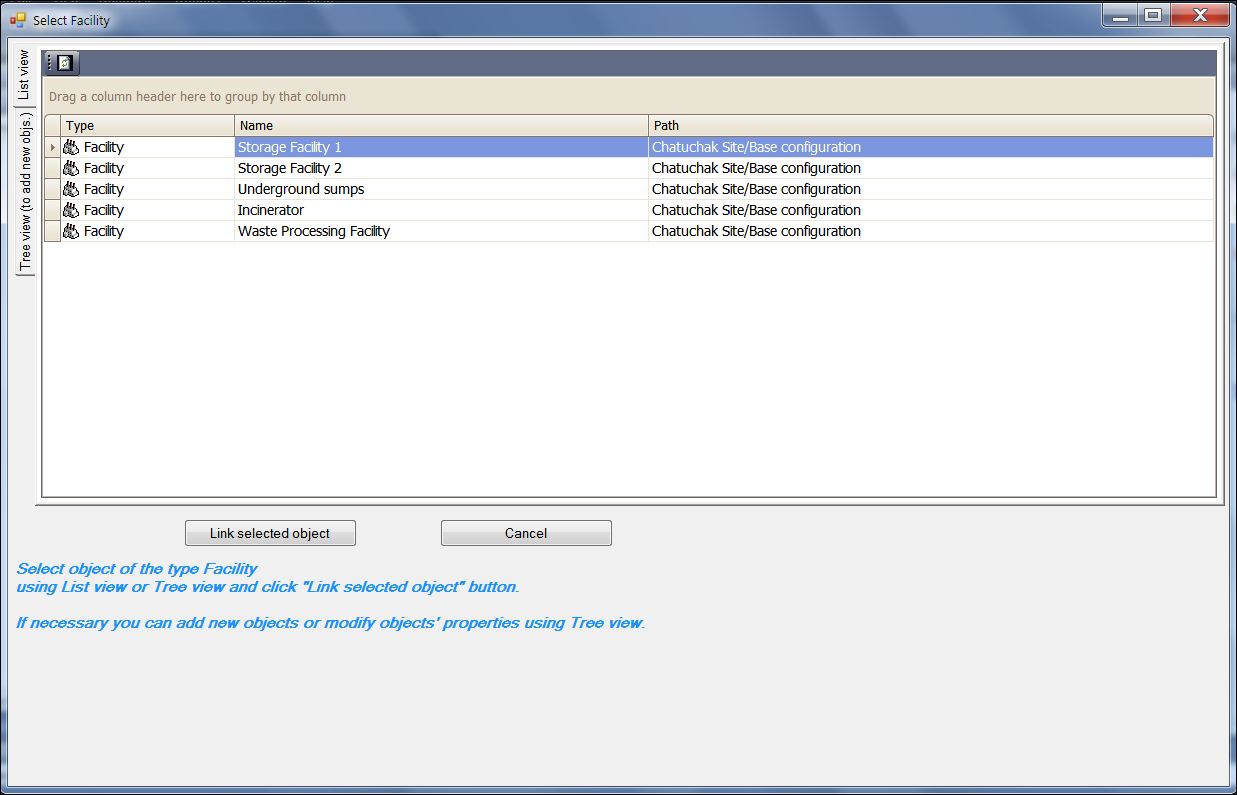
This window contains two tabs. The default tab “List view” contains the list of objects, which may be linked to the given object. If the list already contains sought object - simply select it in the list and click Link selected object button.
If the list is empty, user can create an object directly in the window’s Tree view tab. This tab contains control similar to the Object browser (tree view) allowing you broad range of operations. The objects which you may select are highlited in tree view by bold font.
If the list in the List view tab is empty or does not contain the object, which is sought for linking, but the tree in the Tree view tab does, it means that objects may not be linked or have been linked (for example, if Safety assessment “S1” is already linked to Regulattory framework “RF1”, then the List view tab will not contain “RF1”).