Document any SAFRAN object as table
It is possible to document any SAFRAN object as the table. This allows to print, copy to clipboard and export to MS Excel, PDF and several other formats the information about all the properties of the object.
Objects with the type “collections”, for example, Facilities, will be presented as a table, where each row contains information about one of the objects in the collections (in this example - Facility). In this case columns of the table correspond to the properties of the underlying objects (for example it will be column “Name”, “Description” etc.).
Individual objects (for example, Scenario) can be also presented as table, where each row contains information for one of the objects’s properties (for example, for Scenario - it will be rows “Name”, “Description” , “Probability” etc.)
Several SAFRAN objects are already presented as table in SAFRAN (examples are tables used in safety assessments), in this case to document object as table no further steps are required.
To document object - right-click on the object in object browser and select Print/Export/Insert in Word command from the context menu.
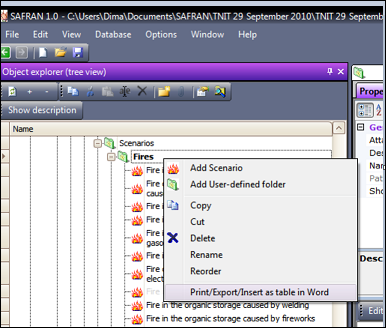
The Preview Table will appear. Preview Table is a Rich table. Using advanced possibilities of Rich table user can hide columns in the table, show them again, change their place, sort, filter and group data in the table. To quickly hide/show all completely empty columns - check/uncheck Hide empty button located on the toolbar. To reset layout to default - click Reset button. SAFRAN will remember modifications user made in the Preview Table layout and will use it next time for documentation of the same or similar objects.
When table is ready for printing - use Print button located on the toolbar. It is also possible to use advanced features provided by Print preview and export tool for further configuation and preview of the table before printing or for the exporting table to different formats such as PDF, XLS, Text and many other. To open this tool - click Print preview/Export … button located on the toolbar.
Another documentation feature - is to insert copy of Preview table into a MS Word document. It is possible with the SAFREP module (SAFRAN add-ins for MS Word 2003 and 2007/2010). To “send” to SAFREP information about object to be documented and its Preview Table layout - click on the button Insert in Word located on the toolbar of Preview table. To insert table in MS Word document or update table inserted early with new information, follow instructions described here.
User can also “send” to SAFREP information about all objects in the project with the File->Document project with MS Word.