SAFREP
Document SAFRAN objects as tables in any MS Word document
Open Microsoft Word. User will find the tab Insert SAFRAN tables in main ribbon of MS Word 2007/2010 and the corresponding toolbar in MS Word 2003. If tab/toolbar will not appear check that SAFREP module is correctly installed.
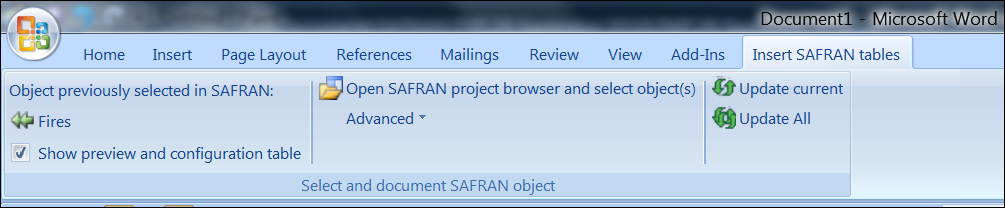
Select object for documenting in SAFRAN
To select object for documenting in SAFRAN (and optionally setup the layout of the table to be included), follow the procedure described in the Document any SAFRAN object as table chapter.
Insert table in MS Word document
Create new Word document or open existing one. Place cursor in the document on the location where you want to add new table. Click on the name of the object which will appear after double arrow icon (“Fires” on the picture above). The table will be added to your Word document. Optionally, user can preview and customise table before insertion as shown in the next section.
Figure: Table inserted with SAFREP in MS Word document
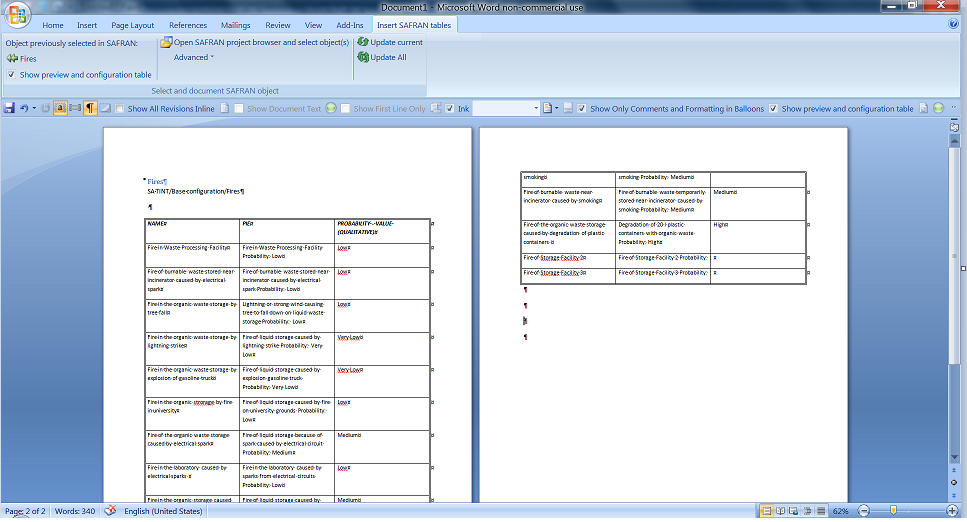
(Optionally) Preview and configure table layout before insertion
To preview table before inserting it in Word document (and, if necessary, modify table layout) - check the checkbox Show preview and configuration table.
If this checkbox is unchecked - the table will be inserted immediately after clicking on the two arrows button and the layout of Preview Table appears for this object in SAFRAN during selection of object for documenting.
Preview table gives the following possibilities for table modification before insertion:
-
hide/show columns using operations described for the Rich Table
-
change columns positions using operation described for the Rich Table
-
quickly remove completely empty columns ( Remove empty button)
-
reset layout back to default ( Reset button)
After optional configuration of Preview Table layout - click Insert button to insert table in the Word document.
Example of customized Preview Table for Fires folder is shown on the picture below:
Figure: Preview table with information for Fires scenarios sub-folder in SAFREP
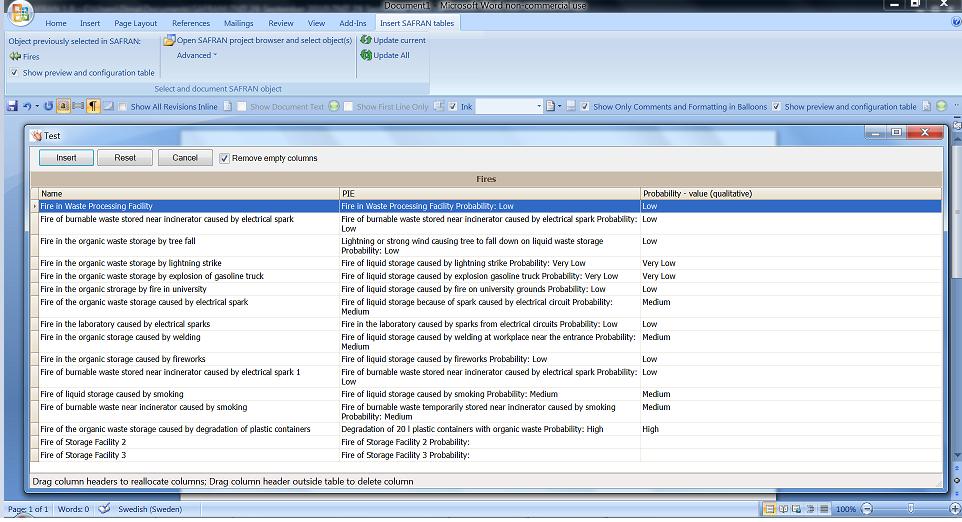
Note: Preview tables settings are shared between SAFRAN and SAFREP. Last table layout for each type of objects is remembered and will be used as default during the next documentation of objects of this type.
See also Document any SAFRAN object as table chapter.
Update tables in the Word document
If tables in your document had been added with SAFREP it is possible to update all tables or current table in the document with the new information user inputted or edited with SAFRAN. To update all tables - click Update All button. To update current table - place cursor inside or near the table and click Update current button.
Note: Before clicking on update buttons, select in SAFRAN File->Document project with MS Word.
Advanced features of SAFREP
During editing of MS Word document it may be convenient to insert tables for several objects without “switching” to SAFRAN for each object. User can do it by selecting objects with SAFRAN-like object browser. Click on the button Open SAFRAN project browser and select object(s) to open browser window, select necessary object with the actions similar to used for SAFRAN object browser, place cursor in the Word document, where the table should be inserted, and click Insert selected as table button located on browser’s toolbar. To preview and customise table before insertion - set “on” the Preview/modify table before insert switch.
Note: Before using project browser, it may be necessary to select in SAFRAN File->Document project with MS Word to “send” to SAFREP most updated information about all objects .
Figure: SAFRAN-like object browser and Preview table in SAFREP 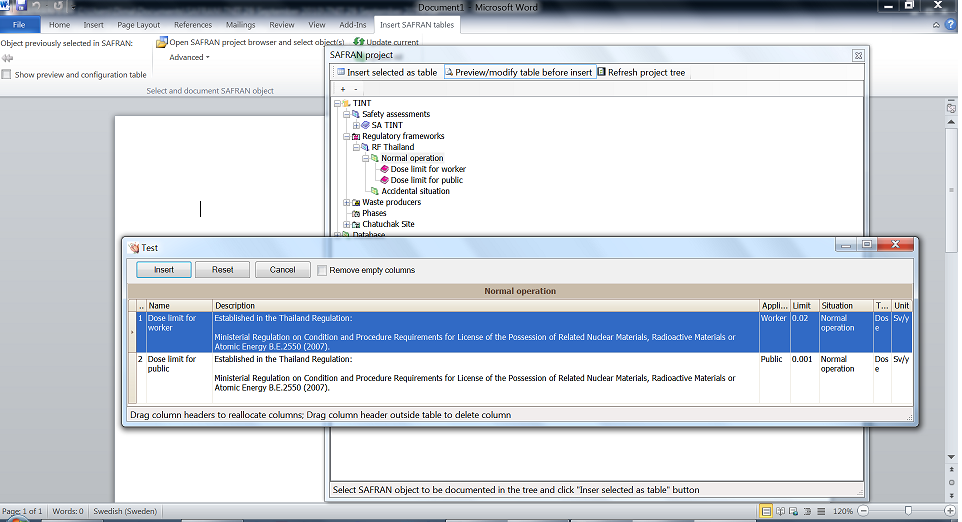
Other advanced feature of SAFREP is the possibility to include in the Word document information (tables) for all waste components and/or text representation of all waste stream diagrams. Place cursor in your document at the place where you want to include tables or streams text representation. Extend menu or Document waste components and streams with MS Word (using items of menu Advanced) and click the corresponding button.
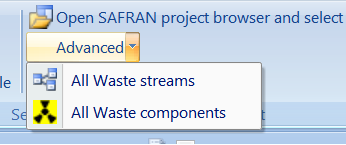
Note: Before using buttons above-mentioned it may be necessary to select in SAFRAN File->Document project with MS Word to “send” to SAFREP recently updated information about all objects .