Waste stream diagram window
To invoke the Preview or modify waste stream window do one of the following:
-
Right-click on a waste component defined for waste producer under Waste producers node and select Create/modify waste stream diagram. The waste stream starting from this waste component will be shown. If there is no waste stream defined starting from this waste component - the empty waste stream will be created.
-
In the main menu, select View -> All waste streams (diagrams). In this case the window will contain list of all existing waste streams in the left-upper part. Select a waste stream there and double-click on it in order to update diagram.
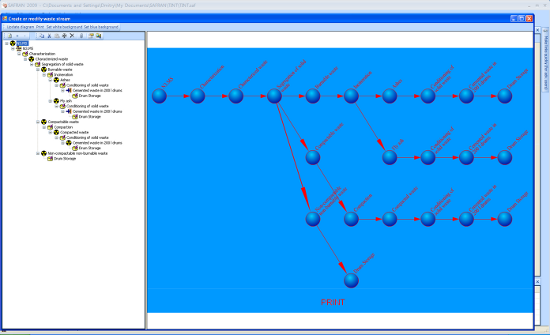
In both cases, the window contains the tree-view control showing waste stream on the left side and the diagram showiing waste stream on the right side. User can modify the stream by double-clicking on the tree-view elements. For exmaple, to add waste management activity to the waste component in the stream - double-click on the waste component, select Add WM Activity from the context menu and select waste management activity from the list, which will be displayed. The toolbar located above the tree-view assists user with the most common commands.
After changes in the tree-view user may need to double-click the Update button located over the diagram window in order to refresh the diagram.
Other buttons placed on the toolbar above the diagram window may help user to select background colour of the diagram window (blue or white) and to print diagram. Printing of diagram is also available by clicking on the Print label located directly on the diagram. SAFREP module may help to include text presenation of all stream diagrams or particular diagram into the MS Word document.