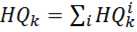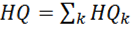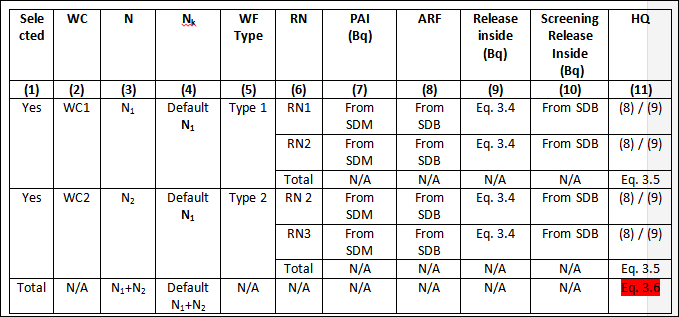INTRODUCTION
When working with SAFRAN tool the user generates a model of a site and then performs a safety assessment of that site.
To perform such an assessment, it is needed to first define the system configuration into the SAFRAN tool; System configuration consists of ‘facilities’, ‘rooms’ within those facilities (and “areas” within the rooms if necessary), waste management activities taking place within those facilities, rooms and areas, and processes – the chains of waste management activities. Producing this site configuration is illustrated in Tutorial 1.
It is then necessary to specify the properties of each room, area and waste management activity. These parameters include external dose rate, activity concentration in air, nuclides, etc.
The incoming waste and ‘waste streams’ are then defined, in a way that shows the waste properties at each stage through the different steps of processing, storing and clearing of those wastes. For example there may be reduction factors for volume or activity concentration of the waste, e.g. by sorting or compaction. In the frame of waste streams, it is also possible to perform ‘check for clearance’ of waste by comparing activity concentrations in the waste components against IAEA´s and user defined clearance criteria.
The regulatory framework is then defined into the model, using national and IAEA frameworks as relevant. Examples of the regulatory criteria may include dose limits to workers and the public for normal and accidental situations.
Safety assessment is required for both normal operations and accident conditions. The model is developed by defining:
- the links to the regulatory framework,
- the purpose of the safety assessment, e.g. compliance with regulatory criteria,
- the scope of the assessment (defining which areas need to be considered) and what level of assessment is to be carried out,
- the assessment approach
- the endpoints, e.g. dose to the worker and public
- Potential Initiating Events and the scenarios where those endpoints could occur and their probabilities,
- the impacts that may result,
- the screening of hazards and exposure assessment for endpoints relevant to each impact.
Glossary
Process diagram test
Downloading and installation
To install SAFRAN software and download tutorials you need:
-
Navigate to the site http://safran.facilia.se
-
If you are not yet registered on this web-site - click on the “Register” link in the right-up corner and provide necessary data. After submitting of registration date you will get e-mail asking you to confirm the registration.
-
After completing the registration - click Login link on the same site and login with your user name and password
-
Using site menu navigate to the “Resources”->”Downloads” page
-
Read “Prerequisites” section on this page and install prerequisites software.
-
Download file safran_2_x_y_z.zip following instructions in the next sections (x y z identify the current version number, for example safran_2_1_5_0.zip) and extract it on your computer, for example on the desktop
Start and most frequently used user interface elements
To start SAFRAN - open the directory with SAFRAN software which you have extracted and run file safran2.exe (file safran2 with type Application and “Safran flower” icon)
Work with SAFRAN starts with creating of new project or opening of exising one. A project is a file (with extension .safx) containing all objects (e.g Facilities, Rooms, Waste produsers, Waste components, Safety assessments …) that user utilizes for a particular SAFRAN application as well as attachments.
To create new project - in the File menu click on the New project item.
Type in the title of the new project and its description (optional) in the displayed window and press OK.
The SAFRAN will ask you to select the place to save the .safx-file which is named as the new project.
After creating of the project the “Project settings” window will appear. With this window you have the possibility to define project settings. You can open the window “Project settings” also later.
For other operations with the project see section Operations with projects.
In the SAFRAN user interface project’s objects are presented using object browsers.
Most frequently used one is Object browser (tree view) located in the left part of the main window.To change properties of any object it is necessary to select it in browser and provide values for properties with Properties and links panel located in the central part of the main window. For each object the set of actions is available - to access list of actions - either click on the object in browser with right mouse button (the context menu will appear) or select object in the browser and select action form the list which will appear in Actions panel located in the right part of the main window. Note that several actions are also always available via menu Edit. With these panels you can perform all Operations with objects.
Note that you can change the layout of main window, move panels and provide different docking options for panels - see section “User Interface Details” at the end of this User Guide. These section also describes several other panels.
The menu View allows you to show and hide panels and open popular overview windows - “Project properties” (all project-wide tables and safety assessment scales), “Waste streams”, “Overview of comments”, “Overview of attachments”
User interface
Layout of Main Window. Dockable panels.Operations with panels.
Object browser (folder and type view)
Errors and warnings panel
Navigation backward and forward between objects
Undo functionality
Tables
Options
Document any SAFRAN object or folder as table
Printing and data export
Printing and data export
Main folders of the SAFRAN project
All objects in the project are located in folders. Project has 3 top-level folders:
- System description
- Regulatory frameworks
- Safety assessments
System description
Folder “System description” allows user to describe:
- Site configuration in the terms of facilities (see facility), rooms and areas
- Waste management activities (see Waste management activity) which take place in each facility/room/area or at entire site
- Typical sequences of waste management activities (processes)
- Measurements (in normal operation conditions) relevant to each facility/rooms/area (such as, for example, concentration of radionuclides in the air and external dose rate)
- Properties of the waste already located in particular facility/room/area
- Properties of incoming waste
- Waste streams and modification of the waste properties as result of performing waste management activities for each waste stream
When performing safety assessment each assessment scenario and impact is linked to particular facility/room/area or waste management activity. This gives the possibility to find relevant measurements (for example, concentration in the air) for normal operation assessments. For accidental assessments this gives the possibility (by analyzing of waste streams) to find waste components which can be involved in the accident and estimate total inventory of nuclides which can be involved in accident.
Important part of the system description is the description of
In addition to “main” configuration system description may contain one or more folders describing alternative configuration(s) for safety elements and safety functions - see Add alternative configuration. If at least one Alternative configuration folder was added, then the standard folders above will be placed in the (hidden by default) folder “Base configuration”. Among other this allows to specify modifications necessary by results of safety assessment.
System configuration contains following standard folders:
Facilities
In this folder you can define facilities and describe their properties. Each facility in its turn can contain one or more rooms and each room can contain one or more areas.
Note that facilities, rooms and ares contains own sub-folders allowing to describe waste management activities, waste components etc. relevant to specific facility/room/area only.
Details about these folders are available in the section Add facilities, rooms, areas
Waste components
Folder containing overview table of all waste components. Sub-folder “Incoming waste” allows to define producers of the waste and define incoming waste components and their properties.
Waste management activities and processes
Folder containing waste management activities and processes (typical sequences of activities) which are not relevant to specific facility/room/area. Folder also containing overview of all waste management activities allowing (during definition phase) to easy move waste management activities to correct facilities/rooms/areas.
Processes
Waste stream
Waste stream diagram window
Check for clearance
Merging streams
Show all waste streams
Regulatory framework
Regulatory framework is the set of laws and regulations that outline the legal requirements to be met. They may also be complemented by policies, standards, directives and guidelines.
When performing safety assessment the link between safety assessment and regulatory framework have to be established. This allows to link endpoints of the safety assessment to regulatory criteria and then use this information in analysis for comparison of the doses obtained as result of assessments with the limits defined by criteria.
Create regulatory framework
Add criterion
Add regulation
Safety assessment
Add safety assessment
Purposes
Identify scope of safety assessment
Links to regulatory frameworks
Database
Database tables
Values provide by SAFRAN and user-defined vaules in database
The assessment methodology is implemented in three main steps:
-
Scenario definition. Scenarios are postulated or assumed sets of conditions and/or events 4 that can lead to human exposure or environmental contamination during normal operation or accidental situations. The scenario can be seen as a representation of how identified hazards could be realized. Defining a scenario involves specifying the probability of occurrence (for accidental scenarios), the potential radiological impacts (consequences) and how relevant safety elements will perform. Several scenarios can have the same potential impact. For assessments of accidents it is also possible to specify postulated initiating events (PIEs). Several initiating events can lead to the same sequence of events and the same impact. Note that for normal operation definition of scenarios and impacts is combined and only term impacts is used, while for accidental situations both scenarios and impacts are used.
-
Hazard screening. Hazard in this document is defined as the potential for a waste, activity or facility for causing radiological harm to workers, members of the public and the environment. The screening of hazards can be performed by performing quantification of the impacts corresponding to the scenarios and comparing the results with screening values. Impacts are quantified as releases (Bq) or doses (Sv) for accidental scenarios or release rates (Bq/y) or dose rates (Sv/y) for normal operation scenarios, obtained for standardized conservative conditions. For each impact a Hazard Quotient (HQ), defined as the ratio between the calculated value and a screening value, is calculated. The screening values are selected conservatively and therefore the calculated HQs can be used for screening purposes – if the HQ are below 1, then it can be considered that the hazards are not significant and there is no need to perform more realistic dose assessments. More generally, the HQ can be used for ranking the hazards, which could be useful for bounding of impacts and scenarios. The term radiological hazard is used here as a measure of the potential to cause radiological harm. This is different from radiological risk, which is defined as the radiological harm resulting from a specified exposure situation (see below).
-
Dose assessments (assessment cases) This step consists of calculating doses for specified assessment end points, such as specific workers and members of the public. For accidental scenarios effective doses (Sv) integrated over the whole exposure time are calculated. For normal operation scenarios annual effective doses (Sv/y) are calculated. Doses from internal exposure are in all cases defined as committed effective doses integrated over a period of 50 years for workers and over a period of 70 years for members of the public. The exposure assessment differs from the hazard characterization in that the assessments are not done for standardized conservative conditions, but for the realistic conditions that are expected will prevail for a given scenario.
Assessment for normal operation
Impacts
First step for assessment for normal operation is to define impacts and link each impact with the corresponding waste management activity or facility, room or area. For example, if waste management activity Compaction is present then impact “Working on compaction” with the radiological consequences ‘Direct external exposure and exposure via inhalation’ can be defined and linked with this waste management activity.
Definition of new impact can be done by rigt-click on the folder “Impacts” (in sub-folder “Assessments for normal operation”) and selecting command “Add Norm. op. impact”. Another possibility is to add impacts (with the radiological consequences ‘Direct external exposure and exposure via inhalation’) for all or selected waste management activities using wizard which is available by command “Add normal operation impact with wizard”.
The impacts is characterized by two properties:
When a new impact is added manually, SAFRAN shows these properties as undefined since it does not know what type of impact it is.
| Affecting |
Radiological consequences |
SAFRAN supports quantification |
| Inside |
Direct external exposure and exposure via inhalation |
X |
| Inside |
OTHER |
|
| Outside |
Releases to air |
X |
| Outside |
Liquid discharges |
X |
| Outside |
OTHER |
|
Hazard screening
For normal operation scenarios probabilities are irrelevant and the hazard is characterized by the impact, measured by the HQ. It is possible to define the impacts qualitatively or quantitatively. To compare quantitative and qualitative hazards it is possible to create a scale that gives the correspondence between these. For example, SAFRAN tool comes with a default scale of hazards for normal operation scenarios with five categories: very low, low, medium, high and very high. The assumed correspondence between these categories and the hazard quotients (HQ) are shown in Table:
| Impact category |
HQ |
|
Very High
|
>100
|
|
Hight
|
10 - 100
|
|
Medium
|
1 - 10
|
|
Low
|
0.1 - 1
|
|
Very low
|
less than 0.1
|
The impacts can be assessed qualitatively or quantitatively. Qualitative methods usually are used when the magnitude of the impact is either very high or very low. For situations in between usually there is a need for quantification of the impacts.
When assessment for impact is defined as ‘Qualitative’ (default setting) and after defining the values for properties ‘Affecting’ and ‘Radiological consequences’ for the impact supported by SAFRAN, tables for quantification of the impacts will be added by SAFRAN. These tables implememt methods described below. For other impacts the user-defined table can be added. One value in the table can be selected as result of impact quantification and will be used by SAFRAN in the further analysis.
Quantification of impacts can be performed using the methods described in sections
External irradiation and inhalation
Releases to air
Liquid discharges
Exposure assessment
In the case if it is not possible to evaluate impact by hazard screening step only it is necessary to perform more detailed exposure assessments.
First step of the exposure assessment is to define the assessment endpoints, i.e. to define the specific results of the assessments: for example annual doses to a worker or a member of the public.
To add new endpoint it is necessary to right-click on the folder ‘Endpoints’ located under the folder ‘Assessment for normal operation’ and select ‘Add endpoint’.
User can chose between two types of endpoints: Doses or Other. If the user selects the type Doses then SAFRAN provides support for the dose assessments. The type Other is reserved for endpoints that are not currently supported by SAFRAN. If the user selects this type of endpoint, then the assessments will have to be done outside SAFRAN, but the results can be added to SAFRAN as user defined tables.
For each assessment endpoint the user has to specify whether this endpoints corresponds to exposures Inside or Outside the facilities.
The assessment endpoints can be linked to regulatory criteria and then analysis of compliance with the criteria will be included in the analysis.
Then for each impact it is necessary to right-click on the folder ‘Endpoints’ located under this impact, select ‘Add common endpoint’ and select endpoint from the list. Note that property ‘Affecting’ (inside/outside) have to be the same for endpoint and impact.
Same endpoint can be selected for several impacts. This model situation when the same worker is involved in the several waste management activities. SAFRAN will summarise doses relevant to this endpoint for all impacts on the analysis stage.
When creating impacts with wizard, one of the steps allows to assign common endpoints for each created impact.
The exposure assessment (assessment case) consists of calculating doses for specified assessment endpoints, such as specific workers and members of the public. For normal operation scenarios effective annual doses (Sv/y) are calculated. The assessment is performed for exposure conditions that are expected will prevail for a given scenario.
By default, after adding of endpoint to impact, the assessment case will be added to endpoint’s folder. (More assessment cases can be added manually, if necessary) For the impacts supported by SAFRAN, table for quantification of the doses will be added by SAFRAN to this assessment case. This table implements one of the methods described below. For other impacts the user-defined table can be added. One value in the table can be selected as result of dose calculation and will be used by SAFRAN in the further analysis.
SAFRAN Tutorials provide detailed examples for the creating of the following assessments:
- Assessment of exposures indoors (“inside”):
Assessment for external exposure and exposure via inhalation]]
- Assessment of exposures outdoors (“outside”):
Assessment for releases to air
Assessment for liquid discharges
Assessment of accidents
PIE types
This is an optional step that allows the user to select Postulated Initiating Events (PIE) types from a list available in SAFRAN. The user can create a reduced list of PIE types, decide which ones to include in further assessment (relevant PIE) and provide a justification for excluding some of the PIE types.
It is possible to add PIEs from the relevant PIE types included.
PIEs
It is recommended that a list of PIEs is created for each safety assessment. One way of doing this is, for each included PIE type, to add PIEs that can be potentially relevant. For example, if the PIE type “Lightening resulting in tree fall” has been included, then one can include several PIEs, like “Lightening resulting in tree falling on facility 1”, ““Lightening resulting in tree falling on facility 2”, etc. These PIEs can be linked to the corresponding facilities, this way defining the origin of the PIE.
In general the origen of the PIE is defined be link to facility/room/area or waste management activity.
Some of these PIEs might be defined as irrelevant. In this case, they are included for information purpose only and will not generate scenarios. A PIEs would be classified as irrelevant if they are possible, but the probability is extremely low.
For relevant PIEs both qualitative or quantitative probability values should be defined. Scale of probabilities is discussed in details in Scenarios section below.
Scenarios
In SAFRAN scenarios are used to define the assessments of potential accidents. The scenario defines sequence of events that can potentially lead to radiological or other consequences. Scenario is characterized by the probability and the impact(s).
Although scenarios are not required to have a linked PIE, it is recommended that a PIE is assigned to each scenario.
User can define the origin of the scenario by linking it to facility/room/area or waste management activity. If scenario is created from the PIE the origen of the PIE will be inherited.
The probability is defined directly in the properties form of the scenario object or is inherited from the linked PIE.
The SAFRAN tool includes a probability scale with five probability categories: very low, low, medium, high and very high. The assumed, as default, correspondence between these categories and annual probabilities (expressed in 1/y) and probabilities during the life time of the facility. This table also shows the expected number of occurrences of the accident during the life time of the facility.
| Qualitative category | Probability during life tima | Annual probability (1/y) |
| Very High | > 95 % | > 3,0E-02 |
| High | 75-95 % | 1,4E-02 - 3,0E-02 |
| Medium | 5-75 % | 5,0E-04 - 1,4E-02 |
| Low | 0,1-5 % | 1,0E-05 - 5,0E-04 |
| Very Low | less than 0,1 % | less than 1,0E-05 |
The values in the table have been derived assuming that the occurrence of the accidents follows a Poisson distribution. This means that the annual probability of the accidents is constant during the life time of the facility and does not depend on previous occurrences. To derive the scale, at first the ranges of probability (P) that accident will occur during life time of the facility have been assumed. The annual probabilities (p) is calculated from the exponential distribution:
p = - ln (1 - P) / LifeTime
where LifeTime is the life time of the facility and considered equal to 100 years
User may change these default settings.
The scenarios can be defined as non-relevant because either the probability or the impact are extremely low. In this case a justification should be provided. For non-relevant scenario it is not necessary to define impacts.
Impacts
User can define impacts by adding them from the relevant scenario. Alternatively, the impacts can be added and then linked to the scenarios.
It should be taken into account that one impact can be linked to several scenarios. For example, the radiological impact due to fire in a storage room might be the same for two scenarios with different initiating events leading to the same type of fire. Although these scenarios would have the same impact, they may have different probabilities.
All impacts can be assessed qualitatively or quantitatively.
The impacts is characterized by two properties:
When a new impact is added, SAFRAN shows these properties as undefined since it does not know what type of impact it is.
| Affecting |
Radiological consequences |
SAFRAN supports quantification |
| Inside |
Release to air |
X |
| Inside |
Increased external exposure |
X |
| Inside |
OTHER |
|
| Outside |
Release to air |
X |
| Outside |
Discharge |
|
| Outside |
OTHER |
|
For the impact supported by SAFRAN, tables for quantification of the impacts will be added by SAFRAN. For other impacts the user-defined table can be added. One value in the table can be selected as result of impact quantification and will be used by SAFRAN in the further analysis.
The impacts can be linked to areas, rooms, facilities and waste management activities. When created form scenario impacts inherit facility/room/area/WM activity which was defined as source of the scenario.
An impact can be defined as irrelevant. In this case justification is required.
An impact can also be defined as bounded (by linking the bounding impact).
Hazards screening
Each hazard is characterized by two quantities - the impact (measured by the HQ) and the probability of the scenario.
It is possible to define the hazard quotients (HQ) for impact either qualitatively or quantitatively
SAFRAN tool comes with a default scale of hazards for accidental situations with five categories: very low, low, medium, high and very high. The assumed correspondence between these categories and the hazard quotients (HQ) are shown in Table:
| Impact category |
HQ |
|
Very High
|
>100
|
|
Hight
|
10 - 100
|
|
Medium
|
1 - 10
|
|
Low
|
0.1 - 1
|
|
Very low
|
less than 0.1
|
User may change these default settings.
SAFRAN Tutorials provide detailed examples for the creating of the methods used by SAFRAN to quantify impacts depending on their properties ‘Affecting’ and ‘Radiological consequences’
Exposure assessments
The first step of the exposure assessment is to define the assessment endpoints, i.e. to define the specific results of the assessments: for example doses to a worker or a member of the public.
User can chose between two types of endpoints: Doses or Other. If the user selects the type Doses then SAFRAN provides support for the dose assessments. The type Other is reserved for endpoints that are not currently supported by SAFRAN. If the user selects this type of endpoint, then the assessments will have to be done outside SAFRAN, but the results can be added to SAFRAN as user defined tables.
For each assessment endpoint the user has to specify whether this endpoints corresponds to exposures Inside or Outside the facilities.
Endpoints can be linked to one or several relevant impacts that affect the same way as the endpoints (inside/outside). This means that endpoints of the type inside can be linked to scenarios with impacts inside or inside and outside. Equally, endpoints of the type outside can be linked to scenarios with impacts outside or inside and outside. In the analyses SAFRAN will use the results of assessment cases for all scenarios with the same impact. If an endpoint is linked to several impact objects they should be of the same type.
The endpoints can be linked to one or several regulatory criteria.
The assessment endpoints can be of the type Dose or Other. For assessment endpoints of the type Dose, SAFRAN provides methods of dose calculating, which will depend on the type of linked impacts (see Assessment cases). If user classifies an assessment endpoint as OTHER, user will be able to add user-defined tables in the assessment cases, where results of assessments made outside SAFRAN can be included.
Once endpoints have been added, user may add one or several assessment cases to any endpoint. For this purpose the Add assessment case action is available for endpoints.
The exposure assessment consists of calculating doses for specified assessment end points, such as specific workers and members of the public. For accidental scenarios effective doses (Sv) integrated over the whole exposure time are calculated. Doses from internal exposure are in all cases defined as committed effective doses integrated over a period of 50 years for workers and over a period of 70 years for members of the public. The assessments are done for exposure conditions that are expected will prevail for a given scenario.
SAFRAN Tutorials provide detailed examples for the creating of the following assessments:
-
Dose assessment - Direct external exposure
-
Dose assessment - Release to air indoors
-
Dose assessment - exposures outdoors from releases to air
Analysis
Analysis folder contains the following tables
- Comparison of hazards inside
- Comparizon of hazards outside
- Comparison of doses inside
- Comparison of doses outside
Charts
Discussions
Modifications
Conclusions
References
IAEA-TECDOC-1777 Methodology for Safety Assessment Applied to Predisposal Waste Management